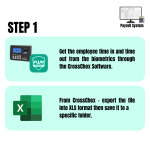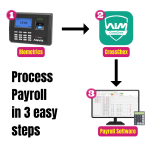Smart downloadable
₱3,000
The simplest and easiest way of computing payroll with the help of default time computation software from the most famous manufacturer of biometric devices.
Calculate wages easily and automatically with our rules compliant Smart Payroll System. Generate the benefits for your employees. Ensure that deductions are properly included and automated. Provide customized and precise pay slip for your employees. Within a few minutes!
Key Features of the Smart Payroll System:
- Automatically compute and set Holidays for specific cut offs and adjust it accordingly to the company policy.
- Computes employee overtime which exceeds the regular hours.
- Offset Time setting – deduct employees roaming and waste time.
How to process payroll using our Smart Payroll System
• Log in to CrossChex
• Go to attendance
• Select the starting date and end date of the payroll cut off
• Click statistical analysis
• A prompt message will appear if you want to continue, click yes
• The system will now filter the entered payroll data
• Click close
• You can now view the data for the said payroll
• Go to scheduling analysis to check the attendance data
• After checking, click on export data and it will be exported as an xls file.
• Enter the file name and select the specific folder where you want to save the file then click save.
• Remember file location. This xls file will be directly imported to the Payroll software without any modification.
• After saving open the payroll system to import xls file
• Here in our payroll system, we can set the holiday for the said cut off and adjust the holidays flexibly according to your company policy and rules and it will compute automatically. This is one of the key features of our payroll software.
• Just click the date of the holiday
• Choose if its regular holiday or special non-working holiday
• If your company have your own holiday or a different rate, you can set it up here
• Enter the holiday name then click save
• Now let’s import the attendance file.
• Go to import time sheet tab
• Click import attendance.
• Choose the exported file from CrossChex.
• As you can see the time in and time out details are already recorded in this file by biometric device.
• Click save data so that the payroll history will be kept in the software database.
• Now go to select time sheet tab. Here you can see the history list of saved time sheet data
• Indicate the total number of regular hours within the cut off. This payroll software computes employee overtime which exceeds the regular hours – This is one of key features of our payroll system.
• Select the payroll data by clicking the checkbox
• Now go to adjust time tab
• Here we can adjust time if there are any changes needed, or deduct offset time
• Offset Time setting is one of key features of payroll software. This setting will deduct employees roaming and waste time.
• Once done, click save computation
• Now, you are almost done,
• go to summary tab
• The payroll now is generated,
• All the salary is computed automatically
• We can also see here the deductions of all benefits for qualified employee.
• You can set up the employee benefits here.
• We can also easily print the pay slip for each employee